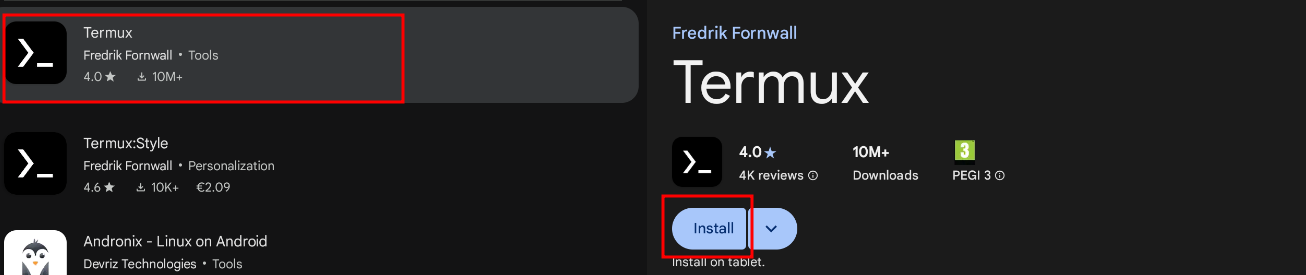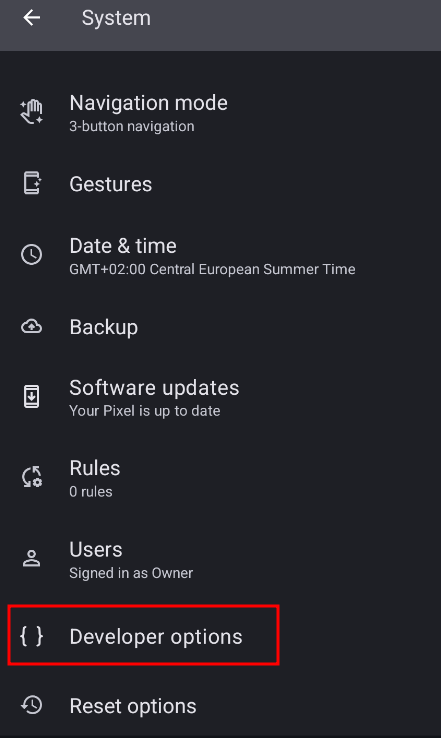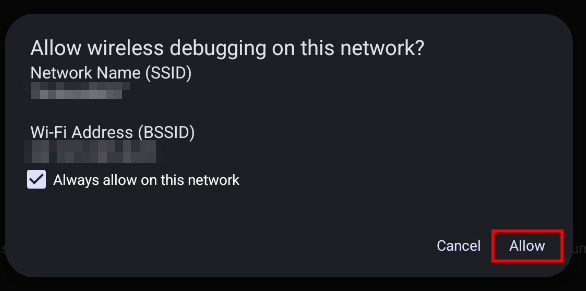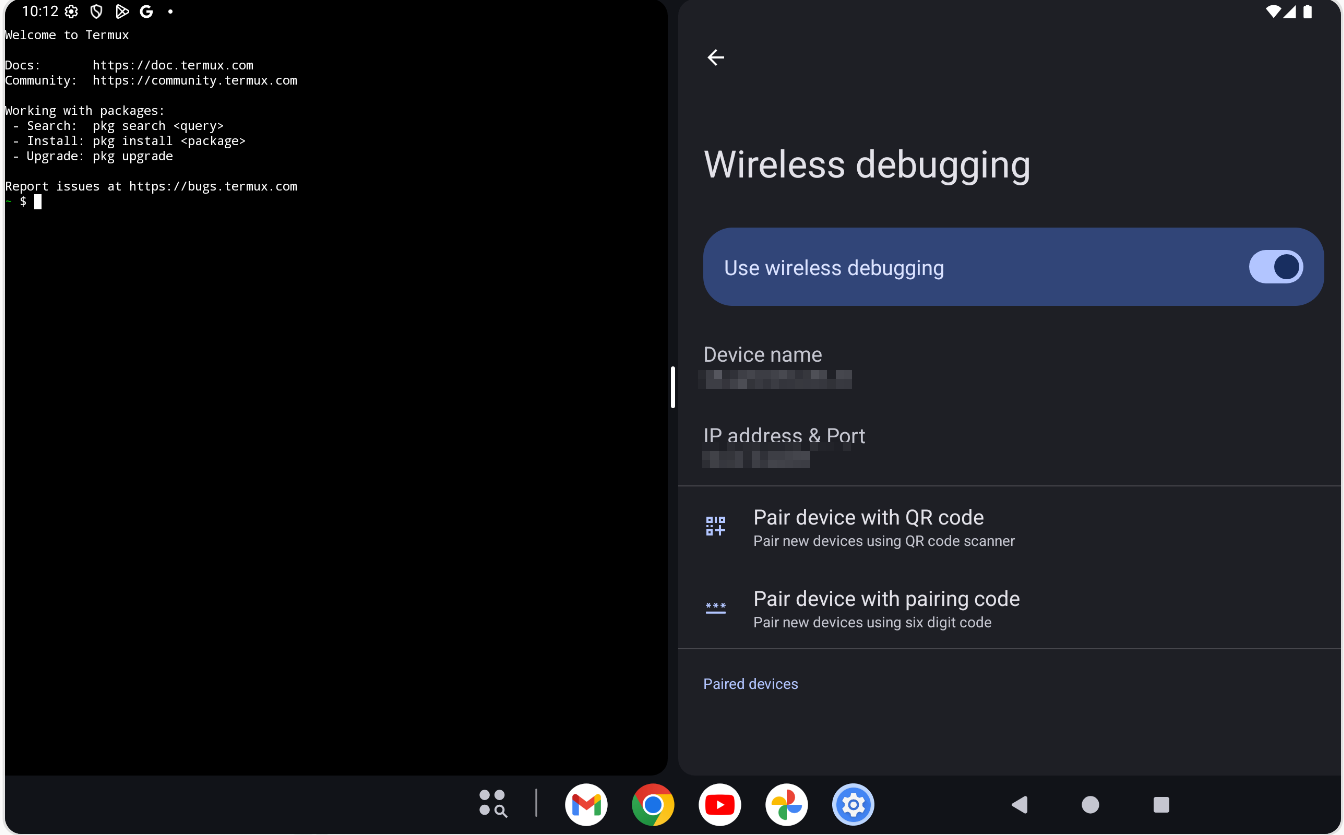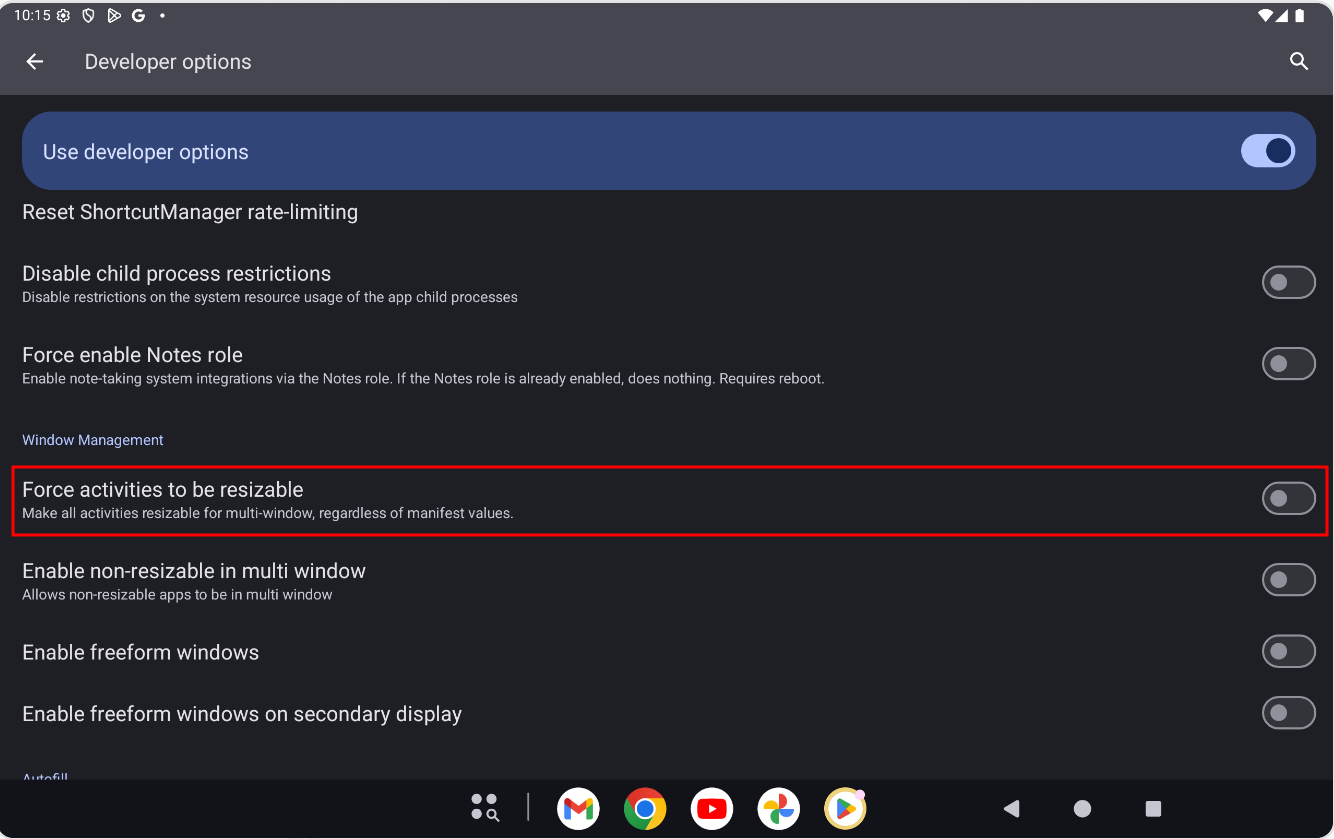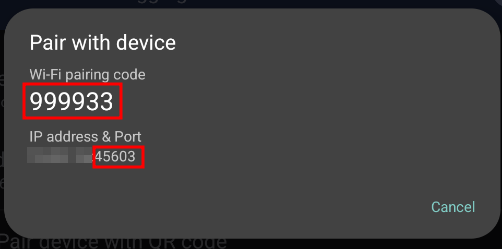Anydesk

Disable Screen Recording Dialog with Anydesk and Termux#
- Install the Anydesk app and pluging AD1
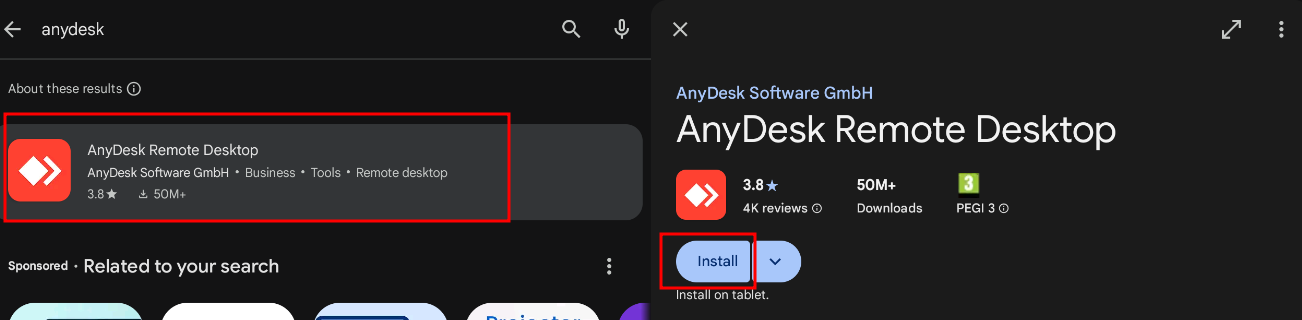
- Launch the app
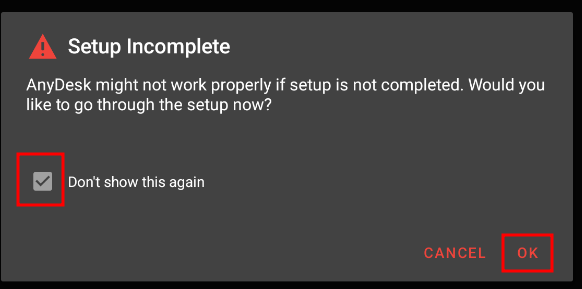

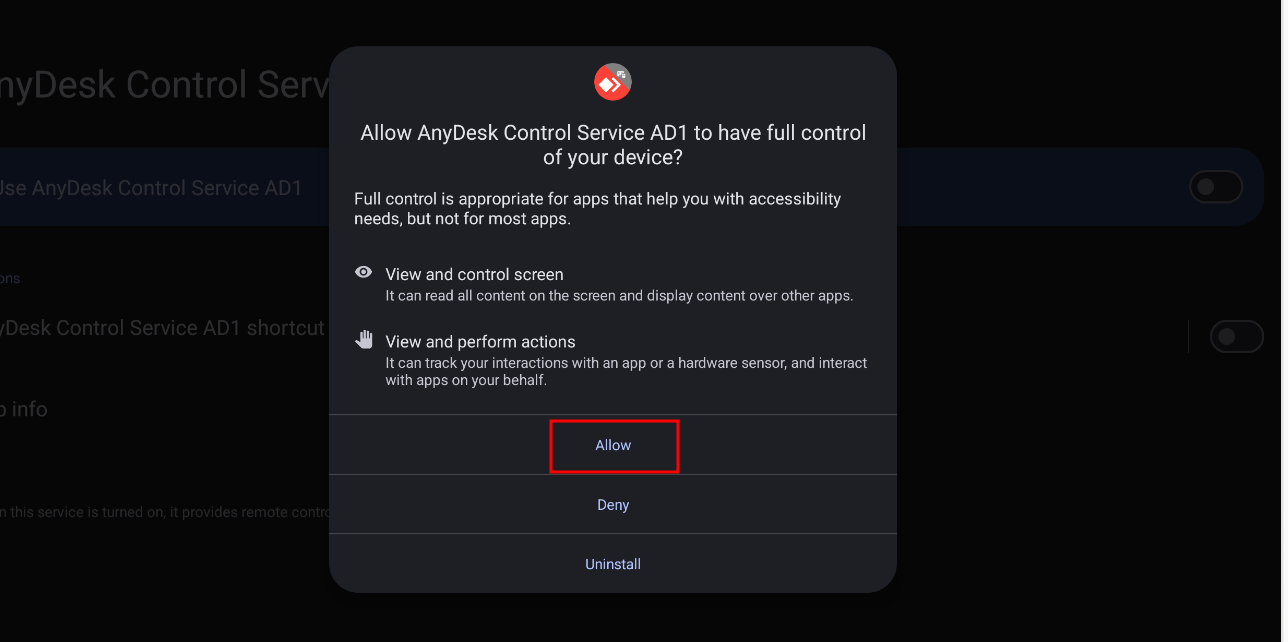

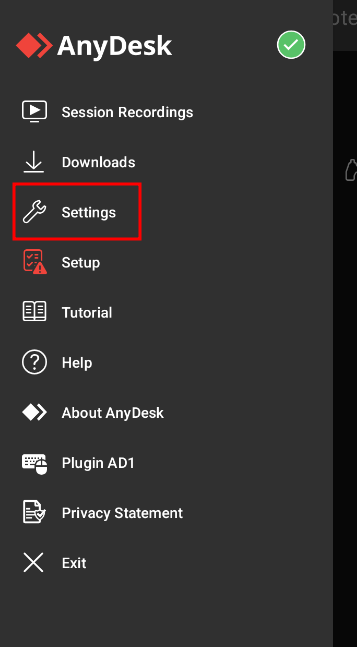
- On the settings> permissions> permission profiles> create a profile, check all the boxes and create a password
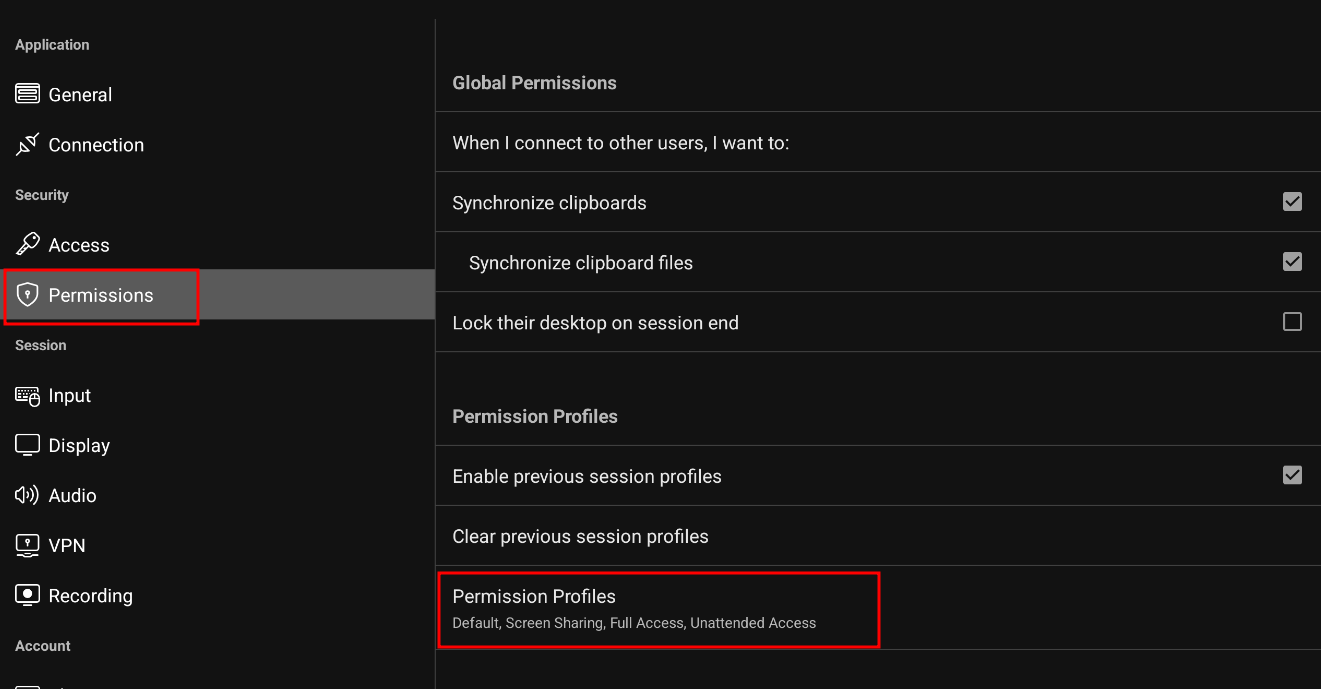
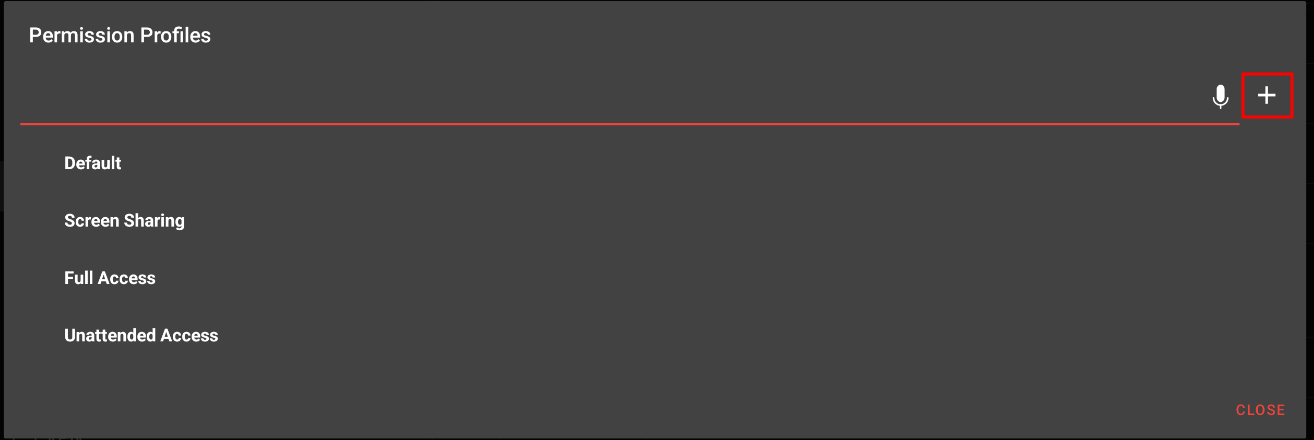
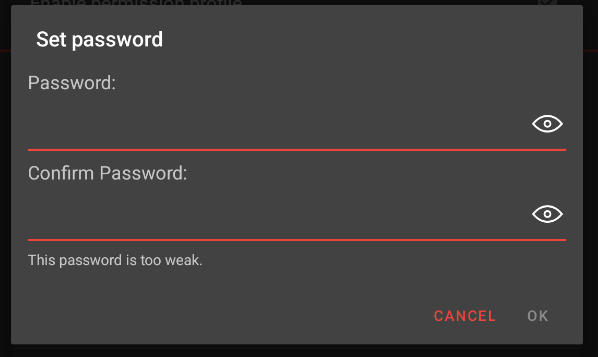
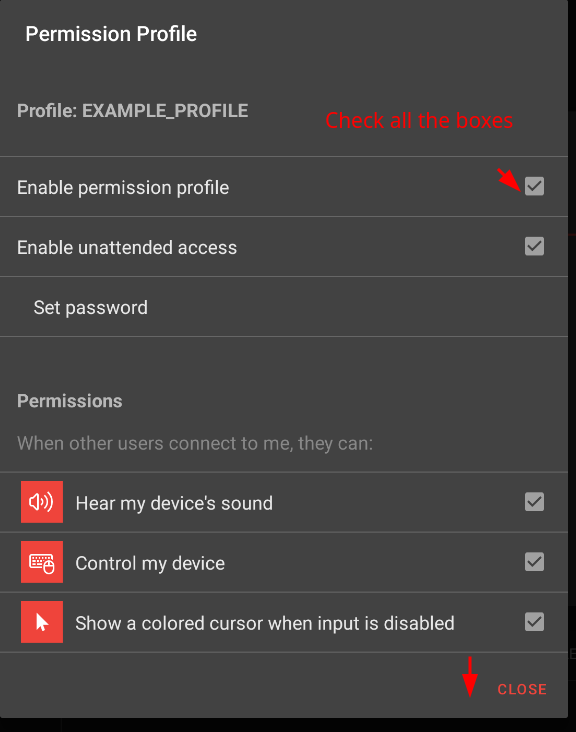
- Install the Termux app
- To activate Developper mode click many times on the build number
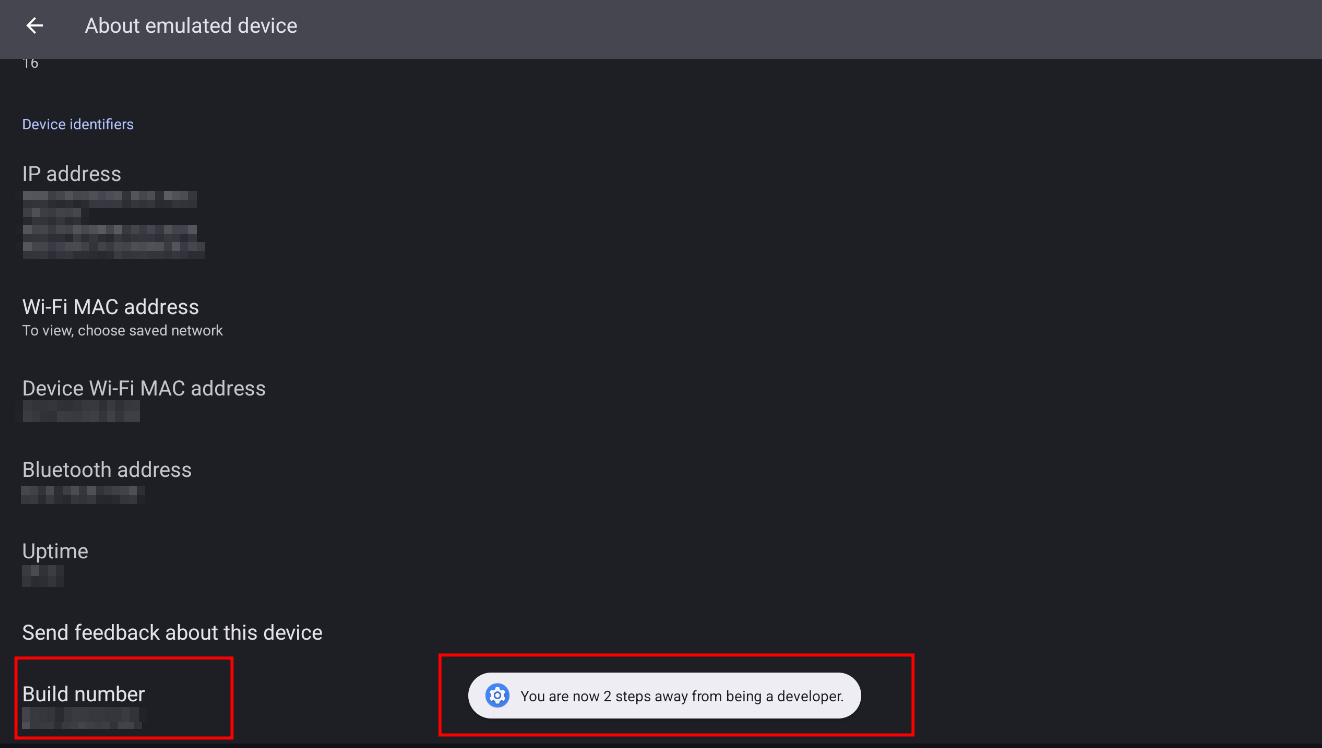
- Activate Wireless debugging
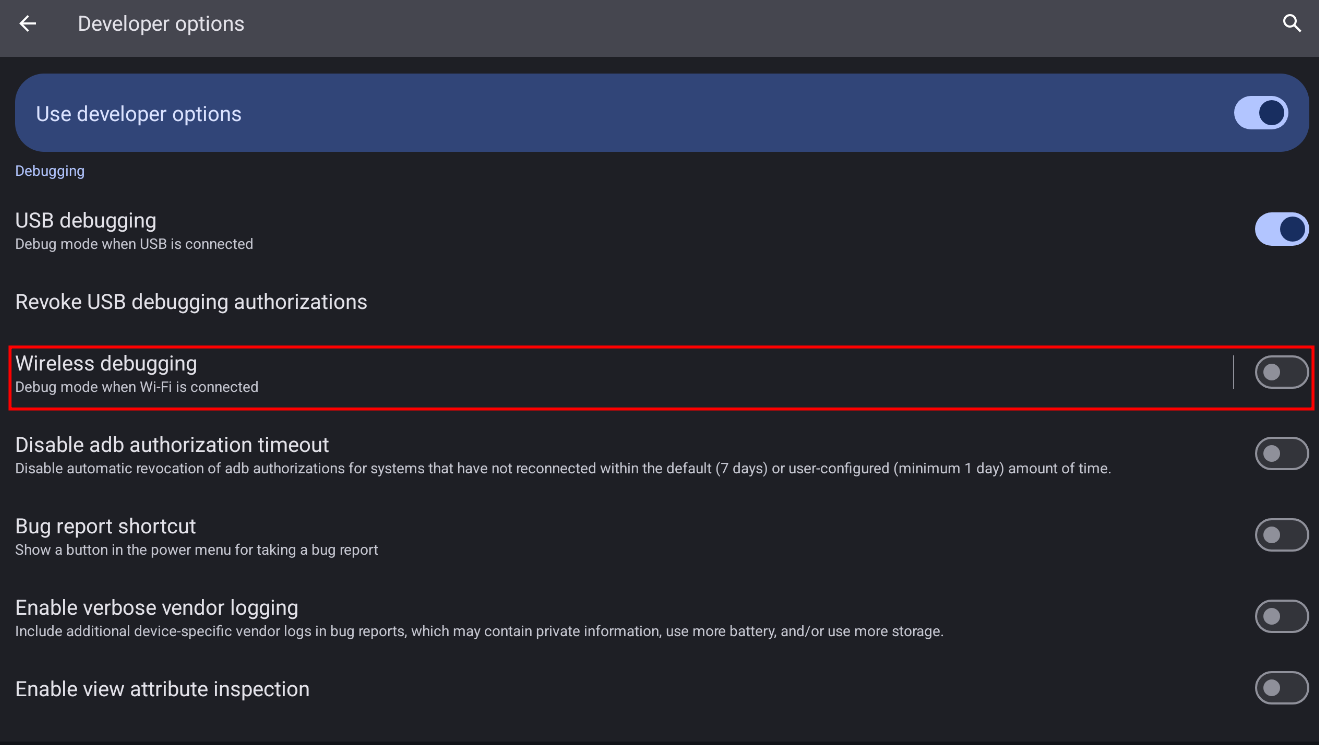
- Split the screens with termux app and settings
- If this option is not available, activate Force activities to be resizable in the Developer options
- On Termux update the packages with this command >
apt update && apt full-upgrade -y
- Install the android-tools package >
pkg install android-tools -y
- Push on the “Pair device with parring code”
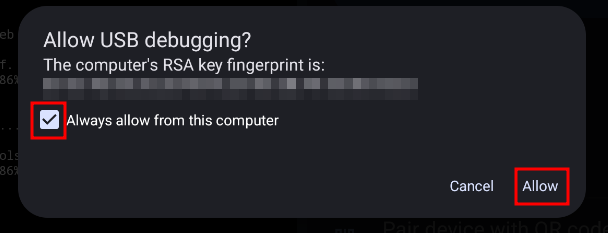
- On the Termux screen, enter the command >
adb pair localhost:Port
Enter pairing code: Wi-Fi pairing code
Successfully...
- Then enter the command >
adb connect localhost:Port#
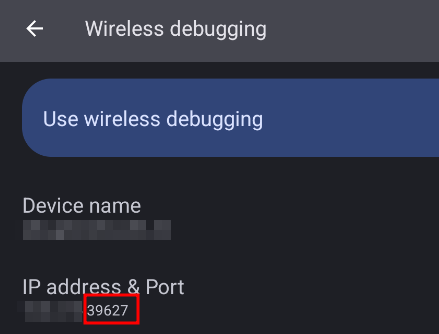
- And the final command >
adb shell appops set com.anydesk.anydeskandroid PROJECT_MEDIA allow
- You can desactivated the developer mode after that.